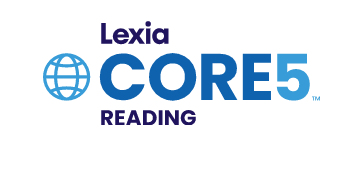Instructions for Code Orange Zoom
Students should know how to access Clever on their device. If needed, there is a link directly into Clever from the Kilby website.
Students may need to use their Clever badge or their email address and password to access Clever. Each student’s email address is their username followed by @pwcs-edu.org
Example: [email protected]
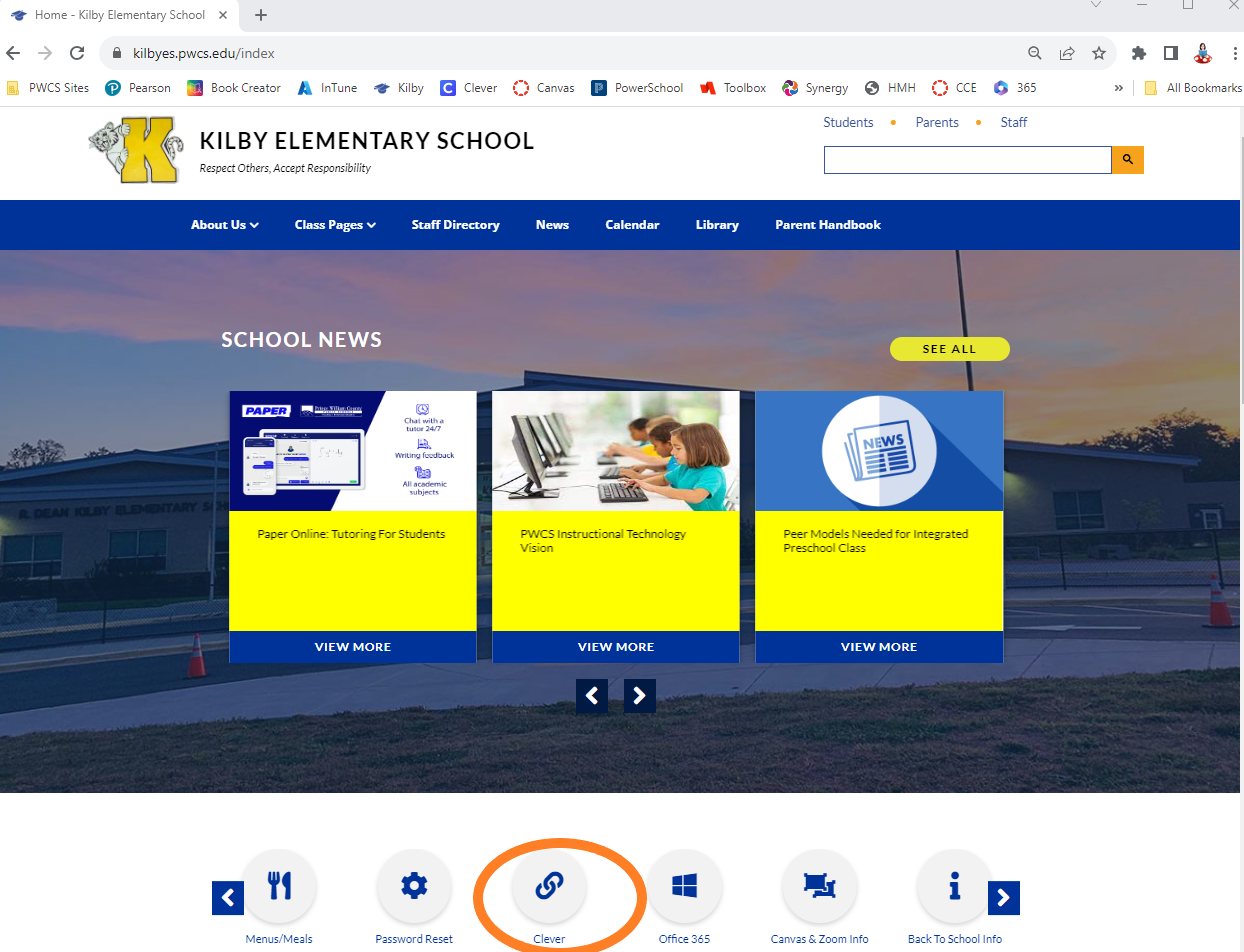
Once students are in Clever, they should select the red Canvas icon.
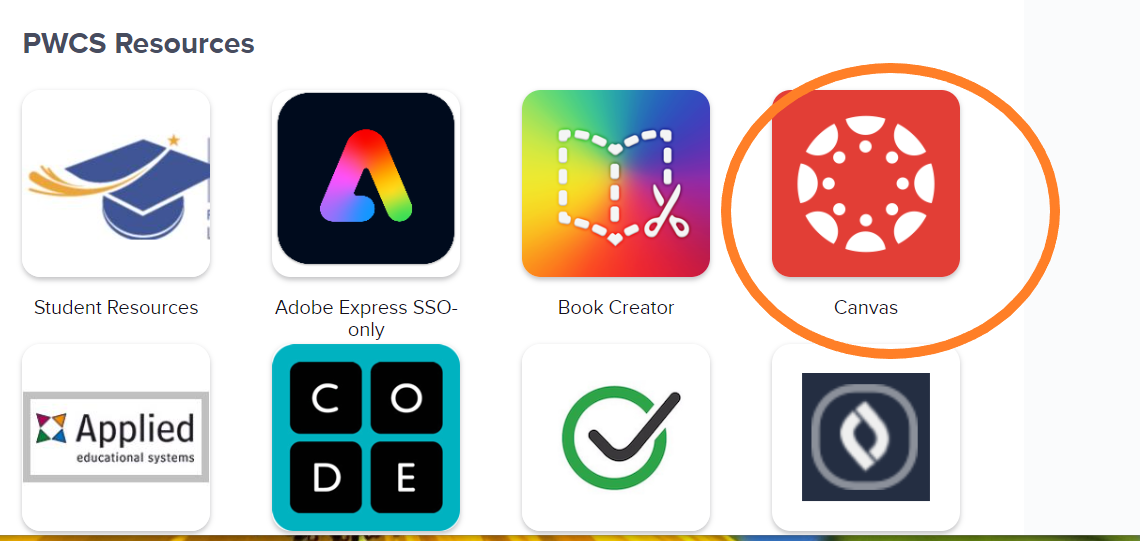
In Canvas, students will go to their Reading Course. Information about the schedule for the day can be found on the announcements in the Reading Course.
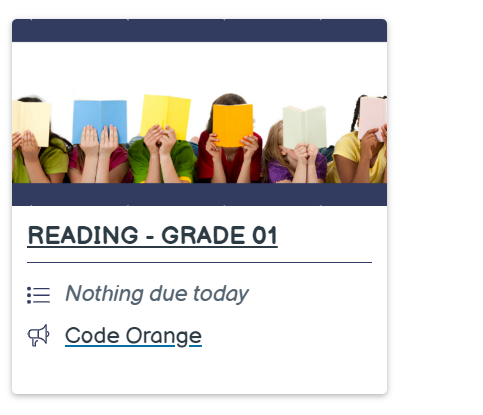
In the Reading Course, students can click on the orange Live Instruction icon 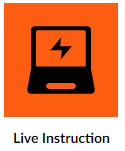 under the schedule for the day, or click on Resources to get to the Zoom-New button.
under the schedule for the day, or click on Resources to get to the Zoom-New button.
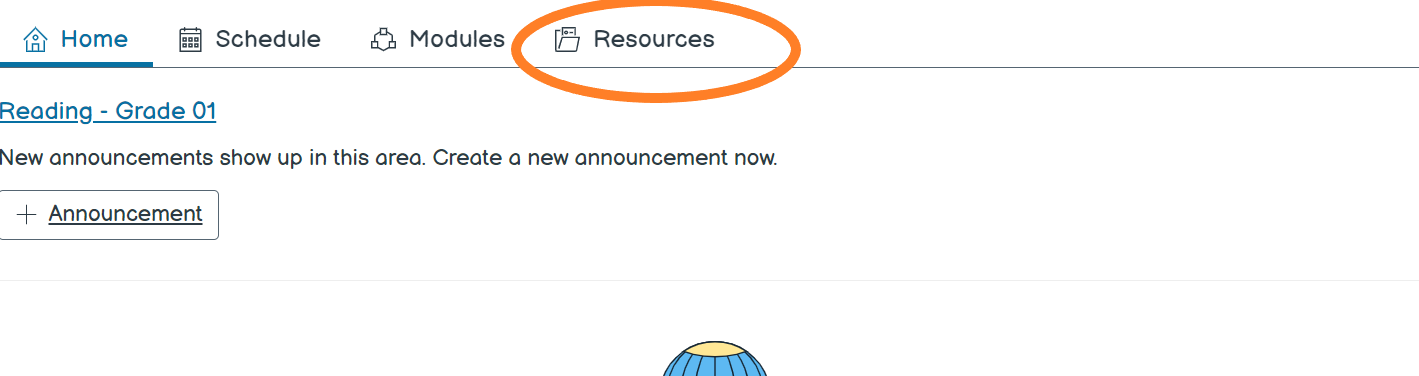
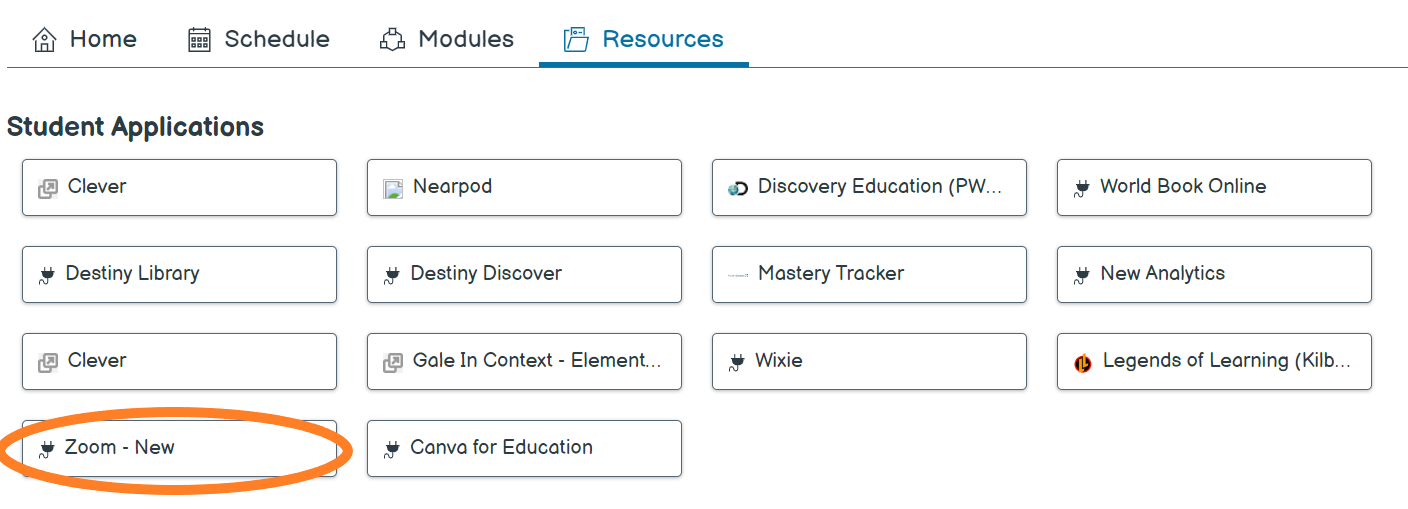
From the Zoom-New page, click “Join.” You may have to “click here,” or give permission for zoom to access the camera and the audio on your device.
During asynchronous learning time, students are encouraged to go to Clever to access practice in reading and math.